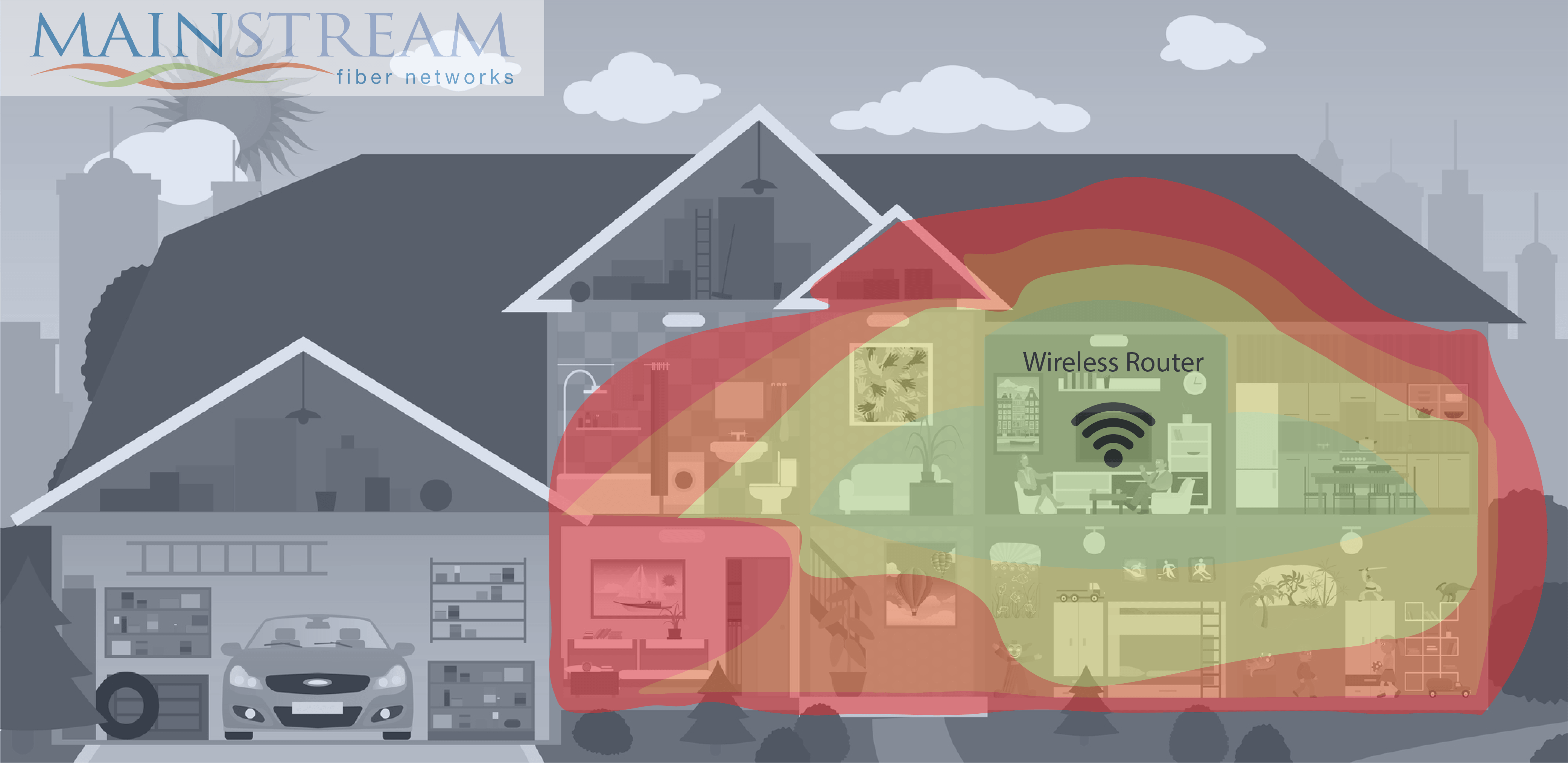Although Mainstream Fiber’s fiber optic internet cable can transfer data at a phenomenal rate (at speeds nearing the speed of light), sometimes the wireless network it arrives on can slow it down significantly. Here, I’ll try to explain why this might be happening, as well as give you potential solutions on how to fix it and make sure that your speed is exactly as fast as you need it.
Wired vs Wireless
The simplest way to avoid internet slowdown is to not use a wireless network, but to instead run an Ethernet cable from your router to your device. Ethernet cables are actually a type of fiber optic cable and so it will be able to maintain your speed and keep up with the data transfer with no problems and without the fear of any sort of outside interference short of breaking the cable, whereas wireless connections are prone to outside interference which can easily slow you down. If steady, consistent speed is what you want, having a hard connection with an Ethernet cable is the best and most efficient way. In fact, if you ever experience slower speeds than what you should be getting, try plugging in an Ethernet cable to your device and running a speed test, you can do this at speed.msfiber.net; if your speeds are steady and correct from the wired speed test, but they’re slow on a wireless device, the slow speeds are likely due to your wireless network. There are some downsides to having an Ethernet connection: your device is anchored to the cable and so you can’t be mobile with it, some devices don’t have a slot for an Ethernet cable and so this method cannot be used, there are only so many Ethernet ports on the router so only that many devices can be connected to the internet at once, etc., so oftentimes having a wireless network is far more convenient and a better fit.
Router Placement
If you do use your internet wirelessly, it is important to consider where to place your WiFi router, as this will be paramount to you receiving a strong consistent signal. WiFi routers emit radio waves, which allow your device to communicate wirelessly to the router and therefore the internet. As you’ve likely experienced when listening to the radio in your car, there are certain things that can affect the transmission and reception of radio waves.
When placing the router, you want to consider what areas will likely be using WiFi the most and place it in a central area to those places. For instance, you’ll likely use WiFi in the den or living room, much more often than the garage, and so the placement of the router should reflect that. If you think you’ll use WiFi more or less equally in every room in your home, the router should be placed as centrally as possible to ensure maximum coverage. It should also be placed above the ground and in relatively open area where it’s not surrounded by solid materials. Think of WiFi like water rippling in a pool, the ripples will keep extending outward until they hit something solid that stops them, like rocks, or the shore, in WiFi’s case, solid objects like walls, bookshelves, the floor, etc., can prevent the WiFi from reaching where it needs to go. In fact, interior and exterior walls are traditionally the biggest factor in reducing WiFi strength, so when placing, try to think of how many walls will be between the router and the area where you want to wirelessly connect; if there’s only one or two walls in between, the signal should be strong, but if there’s five or six walls in between the signal will be weak or potentially nonexistent. Also, make sure the antenna (if there is one) is pointing straight up, as turning it to the side can negatively affect your connection.
Traditionally speaking, your best signal is if your device is within about 125 feet in line of sight of the router, so if you live in a particularly large home, you may need to buy a stronger wireless router or something called a WiFi extender to ensure steady coverage throughout the home.
Other Types of Wireless Interference
As we mentioned above, the biggest things that interferes with your wireless signal are walls, both interior and exterior, and distance from the router. If the router is thoughtfully placed, you should avoid the majority of the issues here. However, there might still be other factors that are negatively influencing your wireless signal.
- Metal or other Dense Materials – even if you avoided the walls when placing your router, if you have dense metal furniture, like a filing cabinet or a metal desk, it can cause the signal from the router to be blocked off. When placing the router, keep this in mind and avoid setting it next to a metal filing cabinet or other furniture that is large and metal.
- Wireless Connection Type – most routers, including the router provided by Mainstream Fiber during your installation, have two bands: 2.4 GHz and 5 GHz, if your router is set on one and your speed is slow, try switching to the other band and see if the speed improves. 2.4 GHz is better at going through walls, but it is more prone to interference as certain electronics such as baby monitors can affect it. 5 GHz is much less prone to signal interference but struggles going through building material, try testing both and see which works better for your home.
- Competing Networks – if you live close to your neighbor, there might be a chance that their network is competing with yours and causing interference, you can check for other competing networks in your computer’s network and internet settings section. If someone’s network is competing with yours, you may need to adjust the positioning of your router.
- Competing Devices – think of your internet bandwidth like a stream of water, each device connected to it diverts the stream a little bit, the more devices connected, the less water, or in this case, speed and data, each device recieves. The more devices you have connected, the slower the overall speed to each 9will be, try disconnecting devices that you are not currently using to improve the performance of other devices.
- Old Wireless Devices – Do you have a cell phone or Bluetooth device that’s at least 5-6 years old? It could be causing interference with your network. Although newer phones and wireless devices don’t affect WiFi, older devices can, either by interfering with the radio waves of your wireless device itself, or using older wireless technology which forces your router to dedicate more resources to getting a signal to it. Try turning off the older devices and see if your signal and speed improve.
- Outdated Firmware – each router has firmware installed on it, which is essentially software that has been permanently attached to it. Sometimes router companies create new firmware for their routers that fix potential bugs or problems that the router had, it’s always a good idea to check the firmware on the router to make sure that it’s up to date. You can do this by connecting to your router with an Ethernet cable and accessing your router through your internet browser, like you would to change your router name or password, it should have a button where you can check firmware and update it if it’s outdated. Complete steps for this are included with the Router Access paperwork given during your Maintream Fiber internet installation.
If in the future, you’re ever struggling with your wireless network speeds, take a look at this list to ensure that your speed never suffers!